Notifications
Directories Pro can send notifications to users and administrators (or even to specific users or roles) when certain events occur in your directory.
Available notifications
Shown is a list of notifications available. Note that the description of each notification describes how each notification is configured by default and can further be modified or new ones added.
Post pending review - Sent to administrators when a new post (listings or reviews) that requires manual approval has been submitted.
Post published - Sent to the author of a post (listing or review) when the post has been published in the frontend.
Post expired - Sent to the author of a post (listing or review) when the post has reached its expiration date.
If frontend dashboard is enabled:
Post edited by user - Sent to administrators when a post is updated in the frontend dashboard.
Post deleted by user - Sent to administrators when a post is deleted in the frontend dashboard.
Profile edited by user - Sent to administrators when a user profile is updated from the frontend dashboard.
Account password changed by user - Sent to administrators when a user account password is changed from the frontend dashboard.
Account deleted by user - Sent to administrators when a user account is deleted from the frontend dashboard.
If frontend user registration is enabled:
- New user has registered - Sent to administrators when a new user is registered from the frontend.
If payments are enabled:
Payment plan expired - Sent to listing authors when the base payment plan associated with their listings has expired.
Payment plan expiring - Sent to listing authors when the base payment plan associated with their listings is about to expire (defaults to 7 days before expiration). The notification is sent once a day until the expiration date.
Subscription cancelled - Sent to listing authors when the subscription payment plan associated with their listings has been cancelled.
Subscription expired -Sent to listing authors when the subscription payment plan associated with their listings has expired.
Item deactivated - Sent to listing authors when their listings have been deactivated after payment plan expiration.
In addition, the following notifications are available when using the Default payment component.
New order - Send to administrators when a new order has been submitted.
Order completed - Send to administrators when the payment for an order is marked as completed.
Order cancelled - Send to administrators when the payment for an order has been cancelled.
Order refunded - Send to administrators when the payment for an order has been refunded, for example when a claim has been rejected.
If memberships are enabled:
Membership plan expired - Sent to user when the membership payment plan expired.
Membership plan expiring - Sent to user when the membership payment plan is about to expire (defaults to 7 days before expiration). The notification is sent once a day until the expiration date.
Membership subscription cancelled - Sent to user when the membership subscription payment plan has been cancelled.
Membership subscription expired -Sent to user when the membership subscription payment plan has expired.
If claiming is enabled:
Claim pending review - Sent to administrators when a new claim for a listing has been submitted.
Claim approved - Sent to users submitted a claim for a listing when the claim has been approved.
Claim rejected - Sent to users submitted a claim for a listing when the claim has been rejected.
If booking is enabled:
- Booking pending review: Sent when a new booking is submitted.
- Booking confirmed: Sent when an author or admin approves a booking.
- Booking rejected: Sent when a booking request is declined.
- Booking cancelled: Sent when a booking is cancelled by either party.
- Booking cancelled (schedule change): Sent if the original slot is modified or removed.
- Booking reminder: An automated reminder sent before the start date/time.
Configuring notifications
To configure notifications, follow the steps below:
Login to your website if not yet logged in and go to the WordPress administration dashboard and click Directories in the admin sidebar.
Click the Settings tab, then go to the Notifications sub-tab.
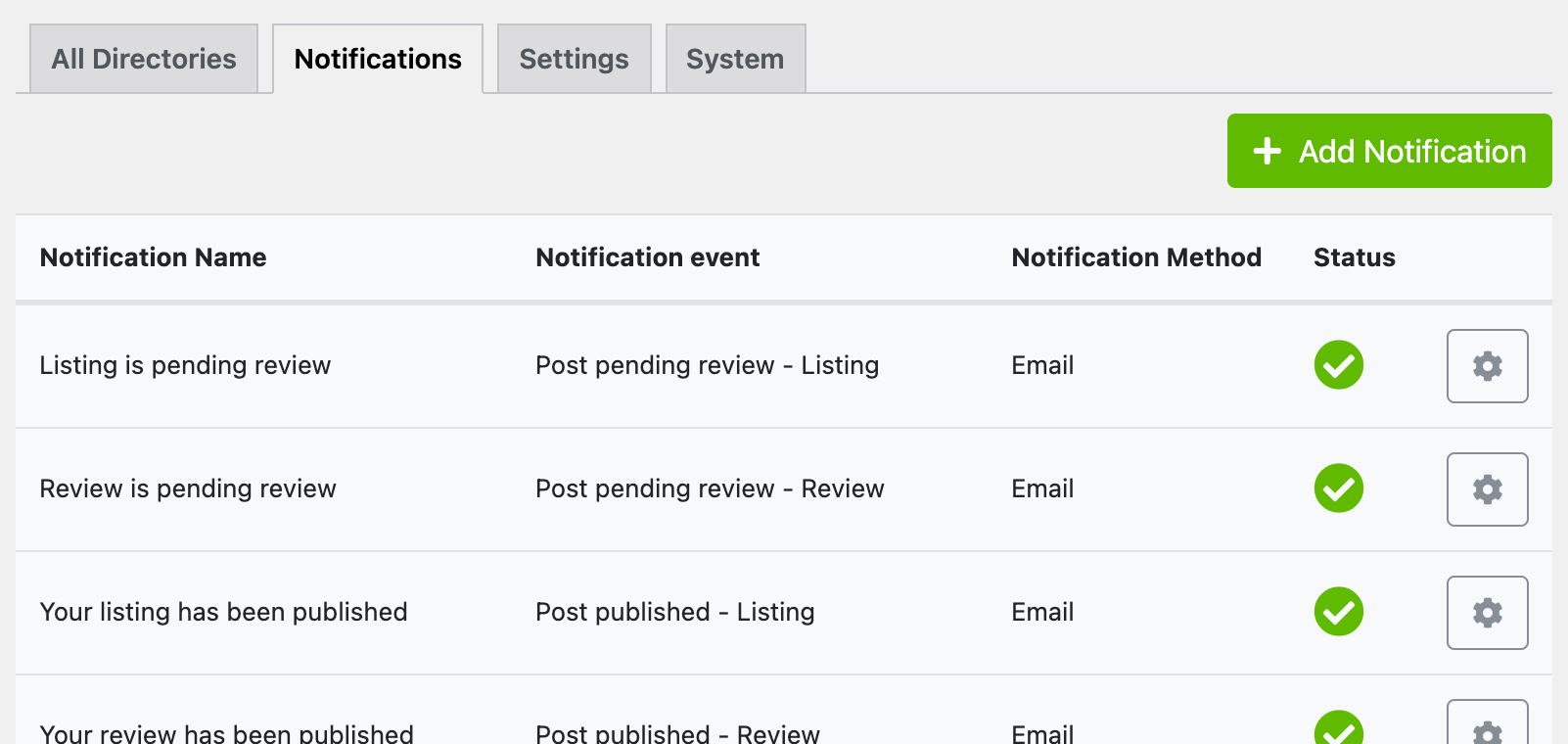
Click the gear icon for one of existing notifications or click the Add Notification button to add a new notification.
Enter notification details.
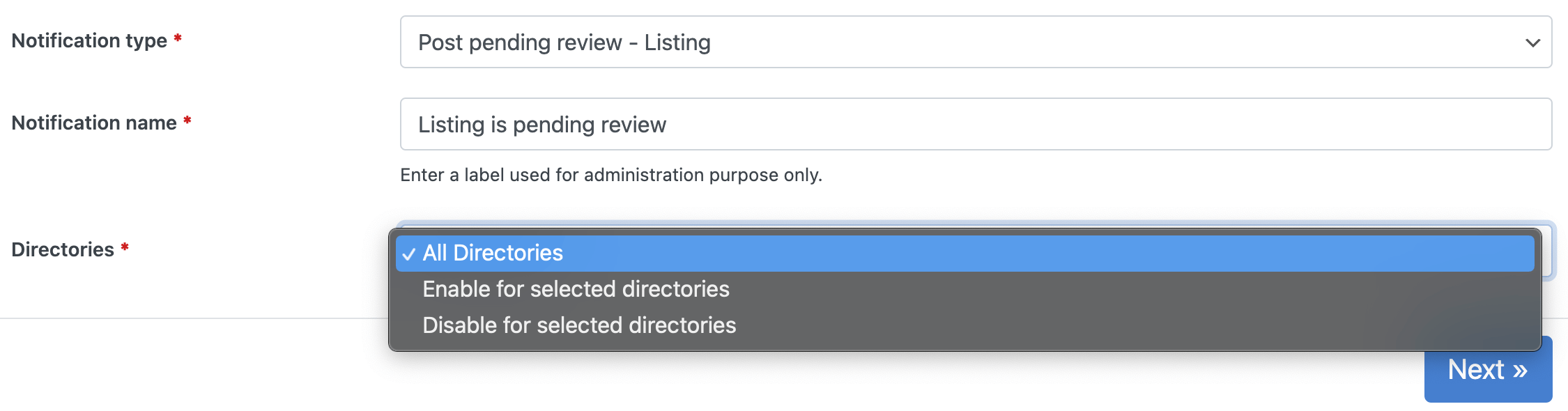
- Notification type - Select a notification type from available options.
- Notification name - Enter a label for the notification used for administration purpose only.
Based on the notification type you select, additional settings may become available.
Press Next and configure notification options. The options available here differ depending on the notification type selected in the previous step.
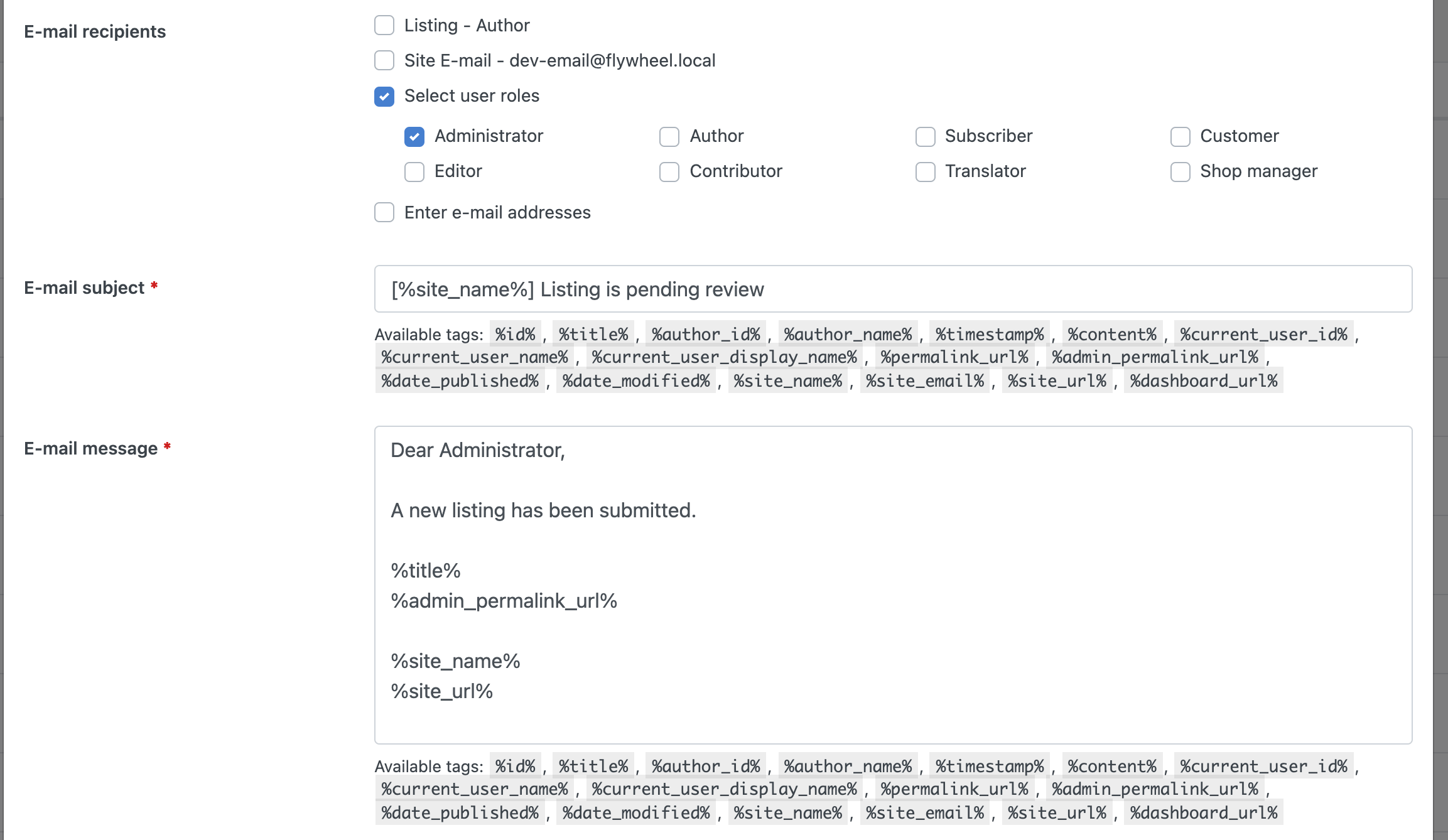
- E-mail recipients - Select type of recipients (author, user roles, e-mail addresses, etc.).
- E-mail subject - Enter e-mail notification subject. You can use pre-defined tags to include dynamic values.
- E-mail message - Enter e-mail notification message body. You can use pre-defined tags to include dynamic values.
If SMS is enabled on your site (requires WP SMS Plugin Notification for WordPress), you can enable SMS notifications.
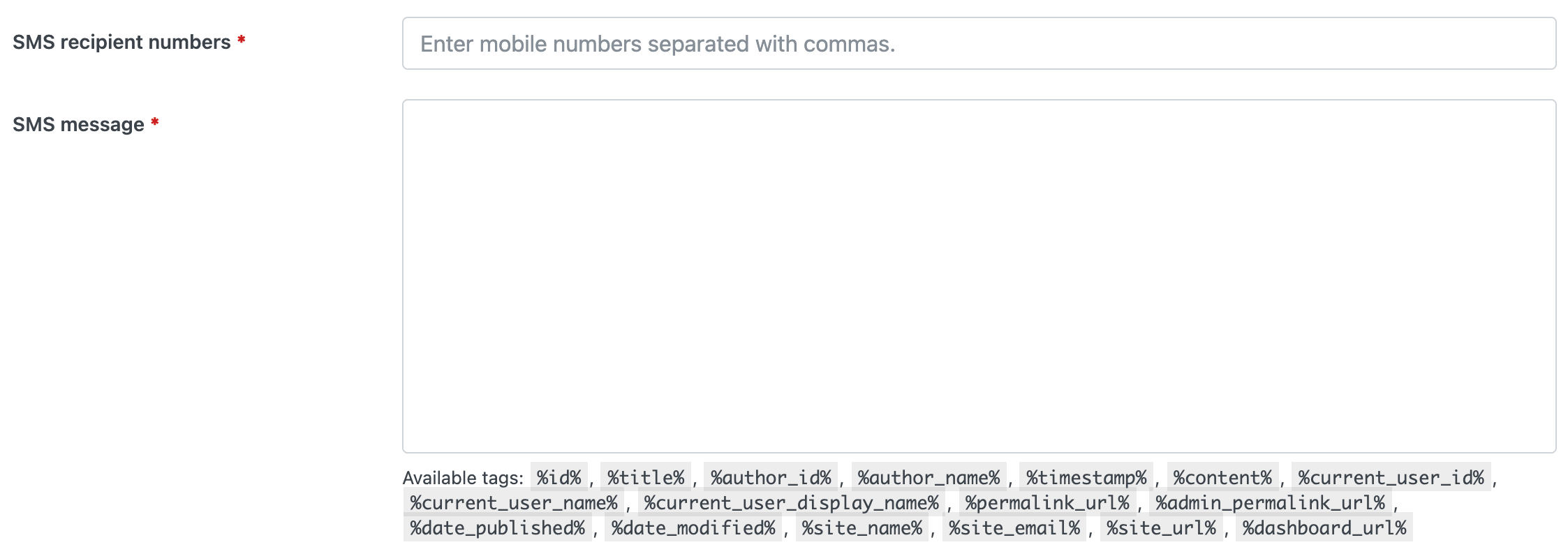
- SMS recipient numbers - Enter mobile numbers separated by commas.
- SMS message - Enter SMS notification message body. You can use pre-defined tags to include dynamic values.
Press Save Changes.
Notifications with Better Notifications for WordPress
The previous version (v1.3) of Directories Pro used the Better Notifications for WordPress plugin (https://wordpress.org/plugins/bnfw/). It still can be used with the current version (v1.4) of Directories Pro, however not all notifications are available. If you prefer using this plugin, see Notifications with Better Notifications for WordPress plugin.