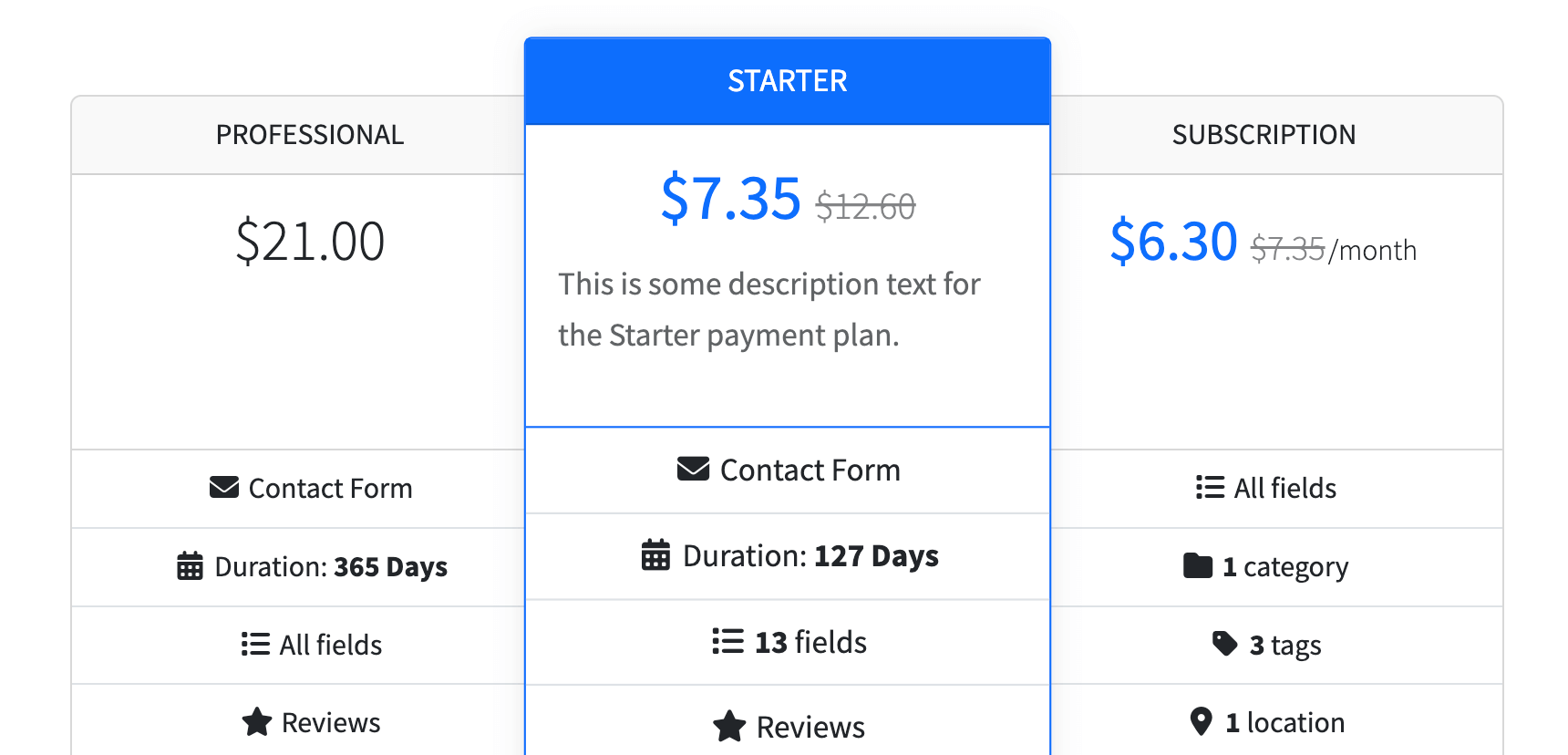Managing and Using Payment Discounts
Managing payment discounts
Creating a payment discount
Follow these steps to create a payment discount:
Log in to your website if you are not already logged in, go to the WordPress administration dashboard, and click Directories in the admin sidebar.
Click Discounts under your directory menu in the admin sidebar.
Click the Add Discount button at the top of the page.
Enter the title of the discount. A unique machine-readable name (slug) for the discount will be automatically generated based on the title. You can also enter the slug manually if the Slug field is enabled on this page.
Under the Discount Information section, enter or select the following details:
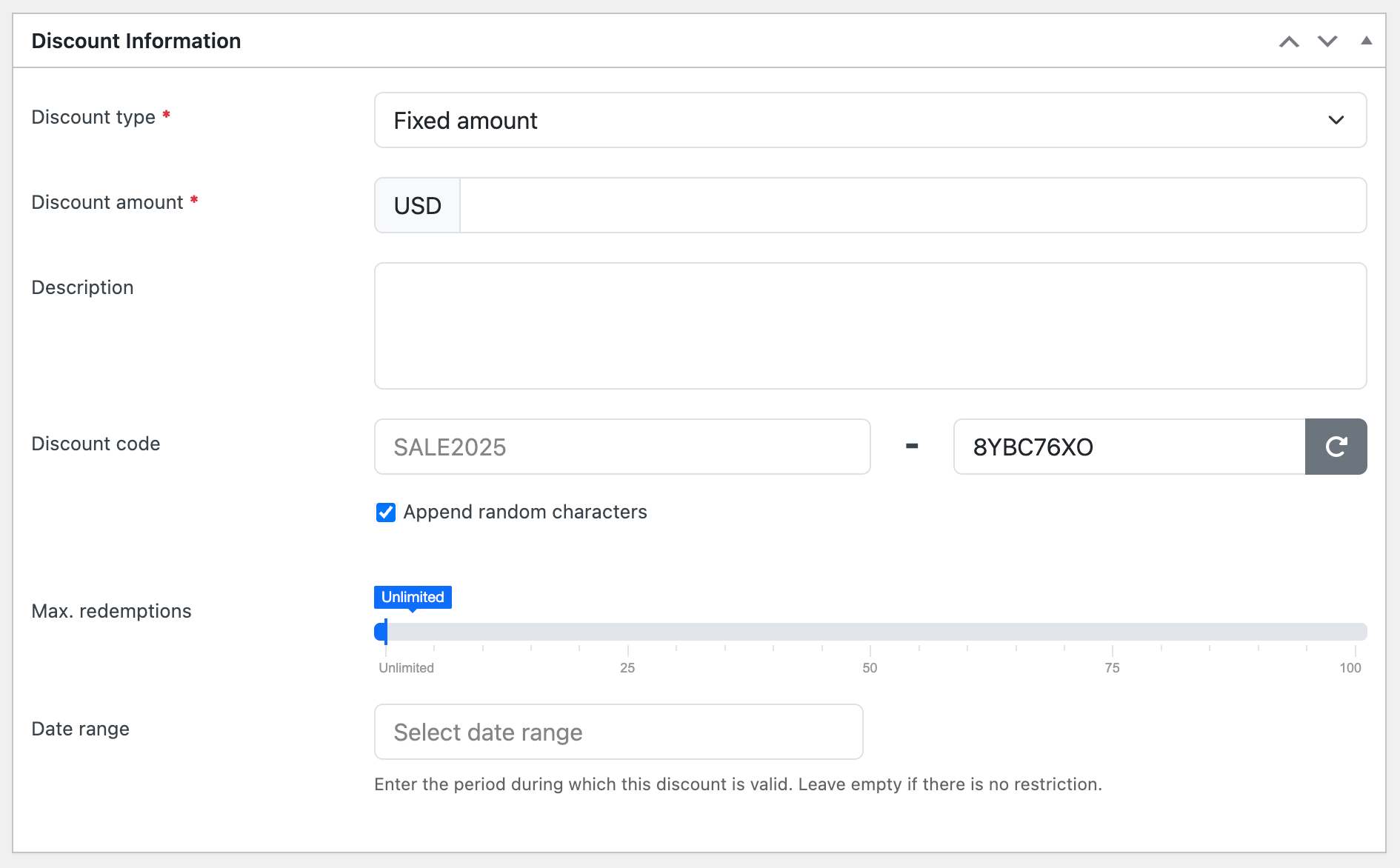
- Discount type - Select the type of discount to apply.
- Fixed amount - Deducts a fixed amount from the item price.
- Percentage - Deducts a certain percentage from the item price.
- Discount amount - Enter the amount to be deducted from the item price. Applicable if the discount type is Fixed amount.
- Discount percentage - Specify the percentage of the item price to be deducted. Applicable if the discount type is Percentage.
- Description - Enter a description of the discount for administrative purposes.
- Discount code - Enter the code users will use to apply the discount.
- Max redemptions - Specify the maximum number of times the discount can be redeemed.
- Date range - Specify the date range during which the discount can be applied.
- Discount type - Select the type of discount to apply.
Payment discounts overview
Each row on the discounts overview page displays several details. Some are shown by default, while others can be added. Notable columns include:
- Usage / Limit - Shows how many times the discount has been used and the maximum number of redemptions.
- Status - Displays a check icon indicating whether the discount is active. You can click the icon to enable or disable the discount.
You can also filter discounts by discount type and status.
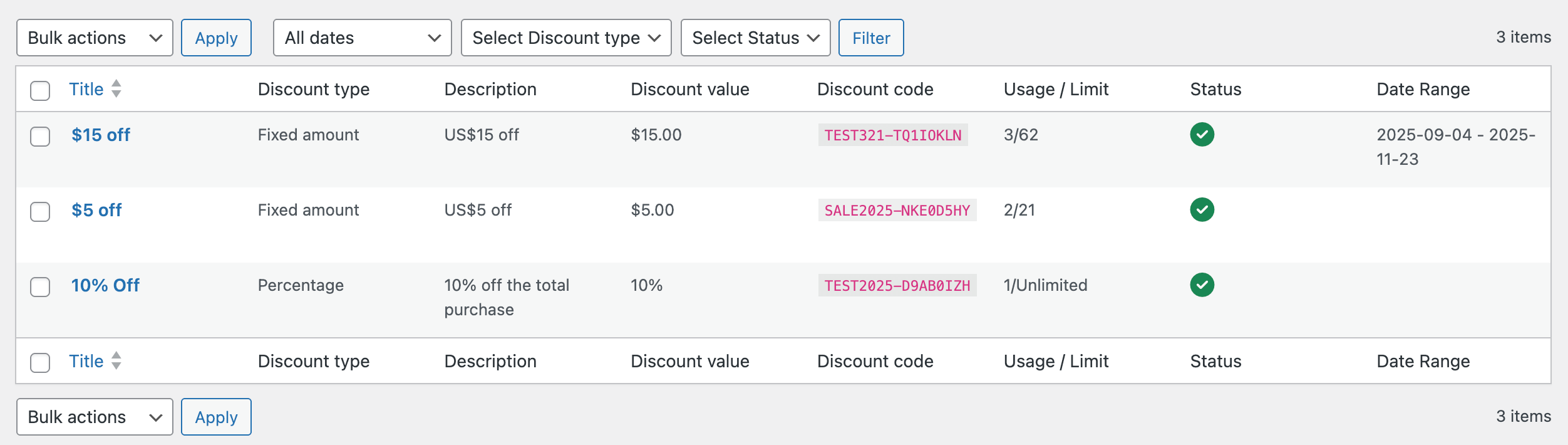
Using payment discounts
Payment discounts can be applied in two ways: by entering discount codes at checkout, or by applying automatic discounts to payment plans in the backend.
Using discount codes at checkout
Users can enter one or more discount codes on the checkout page. To apply a discount, enter a code into the Discount code field and click Apply. The total purchase amount will be updated if the code is valid.
The screenshot below shows how users can enter a discount code at checkout.
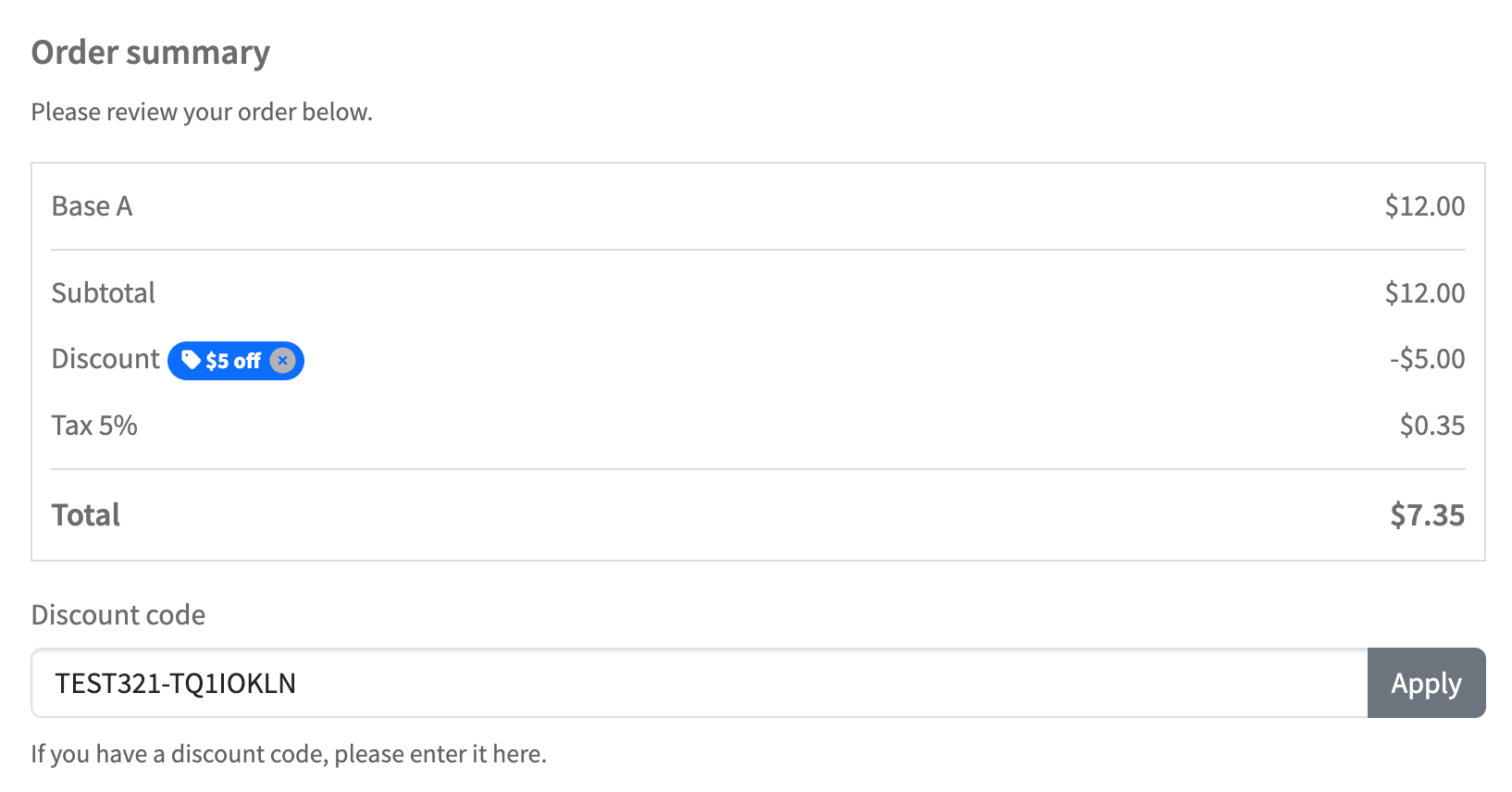
Note that percentage-type discounts cannot be combined with other discount codes.
Applying automatic discounts to payment plans
Administrators can apply a discount to a payment plan when they add or edit the payment plan in the backend. This will automatically apply the discount on the frontend, so the discounted price is both displayed and used for the payment. Users do not need to enter a discount code, but they can still enter additional discount codes at checkout if they are valid.
To apply a discount, select a discount from the Apply Discount metabox in the payment plan add/edit page in the backend.
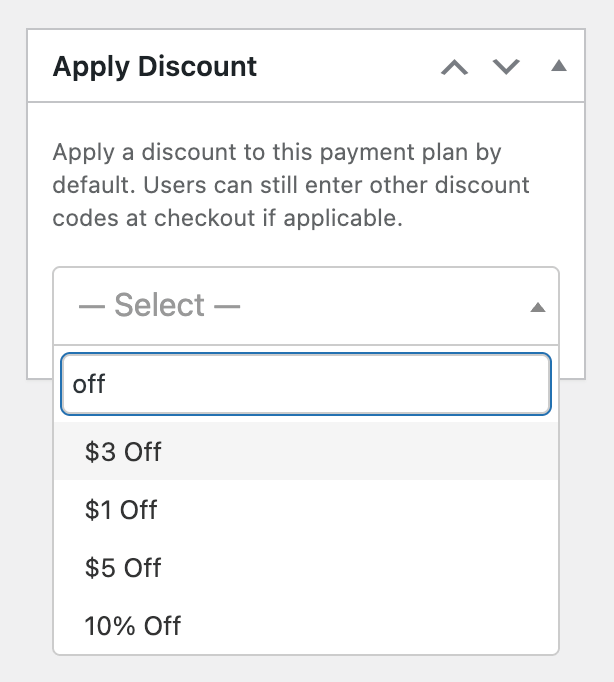
The pricing table will also display the discounted price as shown below: