Permissions
Permissions in Directories Pro define what a specific user can and cannot do in your directory and can be granted or revoked on per user role basis. In addition to regular user roles in WordPress, a virtual Guest user role is available which can be used to assign permissions to non-logged in users.
Note: If you are familiar with the WordPress capability system, permissions in Directories Pro are WordPress capabilities.
Configuring permissions
To configure permissions, follow the steps below:
Login to your website if not yet logged in and go to the WordPress administration dashboard.
Click Directories in the admin sidebar.
Under the All Directories tab, click the gear icon in the row of the directory to edit.
Click the Permissions tab.
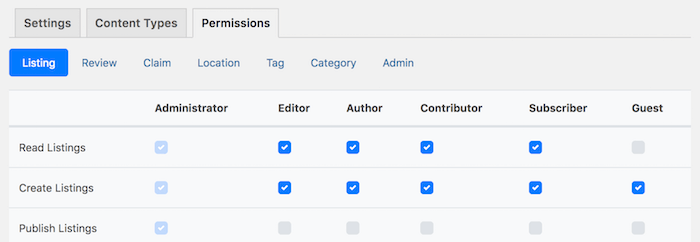
Grant or revoke permissions by checking/unchecking the checkboxes under each user role. Here are the permissions that are configurable by default:
Listing:
Read Listings - Allows access to single listing pages in the frontend.
Create Listings - Allows submitting new listings.
Publish Listings - Allows new listings submitted to become published without moderation.
Edit own Listings - Allows editing own (authored) listings.
Edit others Listings - Allows editing listings authored by other users.
Edit published Listings - Allows editing listings that have already been published. Even listing authors may not edit their published listings without this permission.
Delete own Listings - Allows deleting own (authored) listings.
Delete others Listings - Allows deleting listings authored by other users.
Delete published Listings - Allows deleting listings that have already been published. Even listing authors may not delete their published listings without this permission.
Rate Listings - Allows rating listings with stars.
Rate own Listings - Allows rating own (authored) listings with stars. Requires Rate Listings permission.
Bookmark Listings - Allows bookmarking listings.
Claim:
Create Claims - Allows claiming listings from the frontend.
Edit own Claims - Allows editing own (authored) claims.
Edit others Claims - Allows editing claims submitted by other users.
Delete own Claims - Allows deleting own (authored) claims.
Delete others Claims - Allows deleting claims submitted by other users.
Review:
Read Reviews - Allows access to single review pages in the frontend.
Create Reviews - Allows submitting new reviews from the frontend.
Publish Reviews - Allows new reviews submitted to become published without moderation.
Edit own Reviews - Allows editing own (authored) reviews.
Edit others Reviews - Allows editing reviews authored by other users.
Edit published Reviews - Allows editing reviews that have already been published. Even review authors may not edit their published reviews without this permission.
Delete own Reviews - Allows deleting own (authored) reviews.
Delete others Reviews - Allows deleting reviews authored by other users.
Delete published Reviews - Allows deleting reviews that have already been published. Even review authors may not delete their published reviews without this permission.
Moderate comments - Allows moderating comments posted for reviews.
Vote up Reviews - Allows bookmarking reviews.
Vote up Reviews - Allows voting reviews up.
Vote up own Reviews - Allows voting own (authored) reviews up. Requires Vote up Reviews permission.
Vote down Reviews - Allows voting reviews down. Requires Vote up Reviews permission.
Category/Tag/Location:
Manage Categories/Tags/Locations - Allows viewing the list of categories/tags/locations in the backend.
Edit Categories/Tags/Locations - Allows adding or editing categories/tags/locations in the backend.
Delete Categories/Tags/Locations - Allows deleting categories/tags/locations in the backend.
Assign Categories/Tags/Locations - Allows assigning categories/tags/locations (including creating new tags) to listings.
Admin:
- Admin Directory - Allows access to the Settings, Content Types, Permissions configuration pages of the directory.
Scroll down the page and press Save Changes.
Administrators
A user is considered an administrator of Directories Pro if the user meets one of the following requirements:
- Has the manage_directories WordPress capability
- Has the delete_users WordPress capability
- Is a network administrator (if multisite enabled)
Administrators are allowed access to all pages of Directories Pro in the backend as well as are granted all permissions of all the directories created. If you wish to let other user roles to become administrators of Directories Pro, you can grant the manage_directories or delete_users WordPress capability to those user roles. Since WordPress itself does not have an interface for managing capabilities, we recommend using the Capability Manager Enhanced plugin to do so.
Limiting Backend Dashboard Access
By default, WordPress allows registered users to access the backend dashboard to manage their user profiles and content. If you prefer users without administrative privileges kept outside the backend dashboard, we recommend installing and activating the Remove Dashboard Access plugin. By using the plugin, you can limit backend dashboard access by user roles or by a capability.
Note that users that belong to user roles that have the permission(s) to add/edit/delete posts (listings, claims, and reviews) will no longer be able to do so if they are not able to access the backend dashboard. If you wish those users to still be able to submit and manage their posts, make sure to install the Directories - Frontend plugin which lets you create a frontend dashboard for users to manage their content in the frontend. See Frontend Submit and Dashboard for more details.