Updating Directories Pro
There are 2 ways to update Directories Pro to the latest version. One is the Automatic Update method via the Plugins page of WordPress admin dashboard. Another is the Manual Update method using an FTP software. In either method, it is strongly recommended that you take a full backup of both the files and database of your WordPress website before updating.
Important: You do NOT need to deactivate or delete any of the Directories Pro plugins from the Plugins page during any process.
Automatic Update
Update files
All of our plugins can be updated from the Plugins page of WordPress administration dashboard just like other plugins distributed from wordpress.org. Make sure that you have a valid license key already configured in the settings in order to be able to update plugins. See Installation - Register your License Key (Purchase Code) for more details on registering your license key.
When updating, make sure to bulk update all Directories plugins to the same version at once by following these steps:
Select all Directories plugins by clicking on the checkbox next to all Directories plugins.
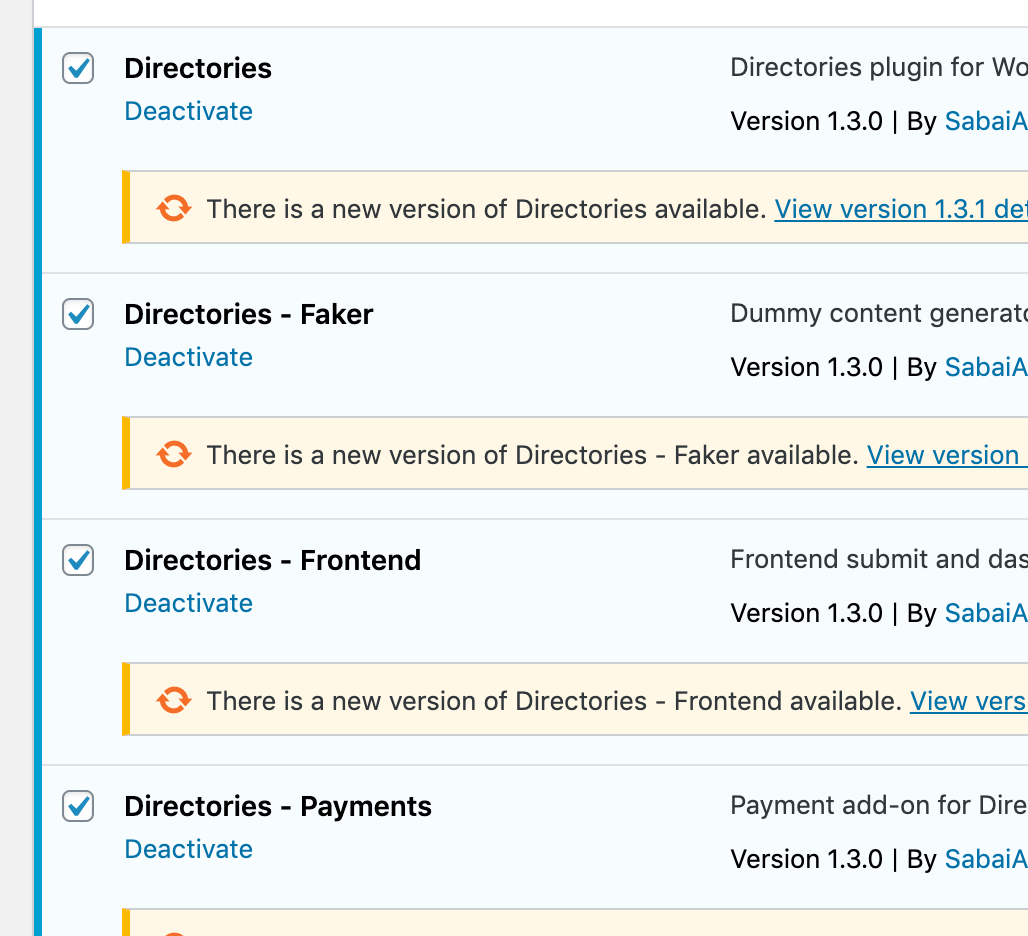
Scroll up and click on the Bulk Actions drop-down menu, choose Update, and then hit the Apply button.
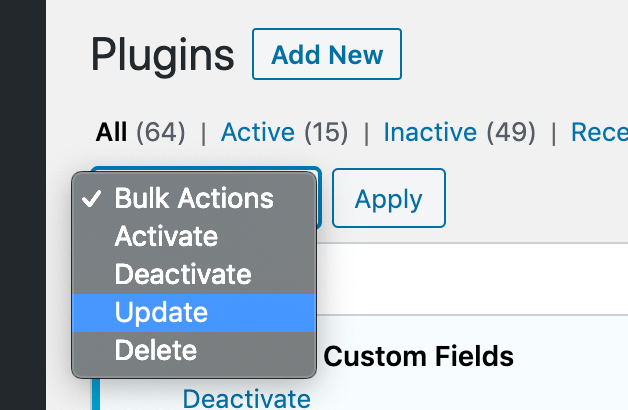
Now, wait for the selected plugins to get updated.
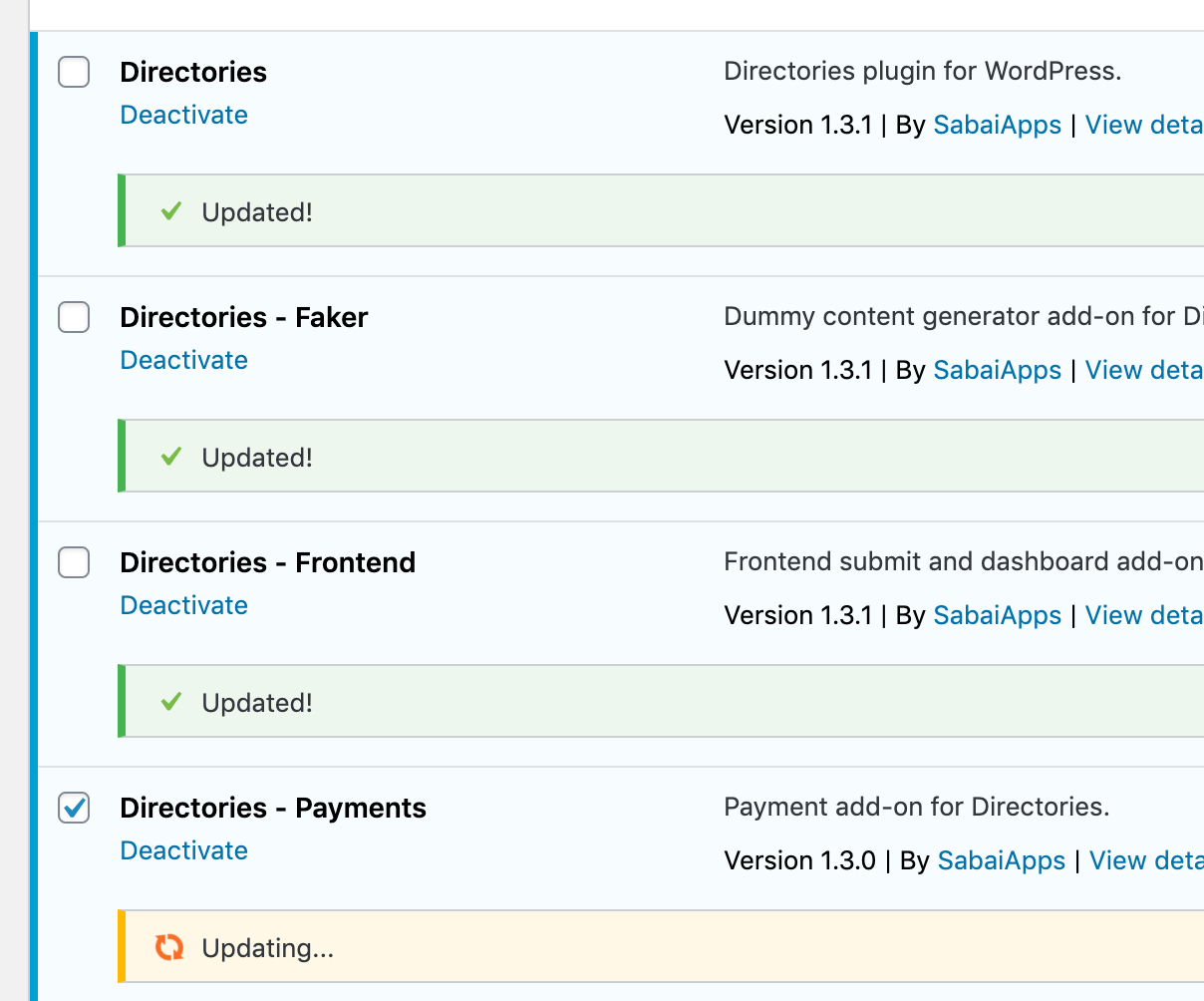
Update components
After updating all Directories Pro plugins, go to Directories -> System in the backend. Under the Tools sub-tab, click the Reload components button and follow the instructions shown on the popup window to update all components.
Manual Update
Delete old files
Using your FTP software of choice, login to the FTP server of your WordPress site and delete all folders with folder names starting with directories (directories, directories-pro, etc.) from wp-content/plugins. It is important that you delete these folders first so that old files will not cause any issues with the new ones.
Upload files
Download the latest version of the plugin by following the instructions in Installation - Download package and then unzip all the zip files included in the package (directories.zip, directories-pro.zip, etc.). With your FTP software, upload the unzipped folders (directories, directories-pro, etc.) of the plugins that are currently activated on your site to the wp-content/plugins folder on your server.
Update components
See the Update components step for Automatic Update above.